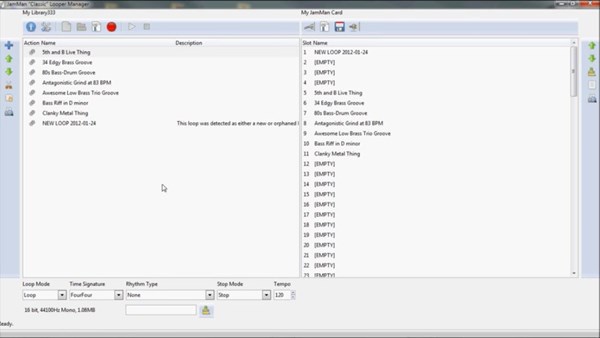You will be redirected to the new version of this software in three (3) seconds.
New! Version 2 Now Available
* * * * * * * * * * * * * * * * * * * * * * * * *
NOTE: this article refers to the Version 1 "Mono Framework" version of this tool.
If you have an older computer this may still work, but it no longer does for me and is no longer supported.
There's a NEW version! It's a work-in-progress. It runs as a local web site and is written to the .NET Core specification. There's a command-line version (yes, at it works too, but you have to be a bit nuts to work that way) and a Web version that supports ALL the legacy functionality and is pretty easy to use.
* * * * * * * * * * * *
Finally, a loop librarian for the JamMan "Classic" (mono/non-stereo) looper pedal. If you previously used the LooperTools librarian or were just manually editing the data on your device, now you have another alternative!
I'm a musician and software developer - I was frustrated that my JamMan device no longer had a working librarian (that I knew of) so I wrote my own. I share it with you now, for FREE, however, if you find the tool useful, you are encouraged to make a small donation via PayPal. Thank you!
Download JamMan Looper Manager
Contribute - Open Source Version
This is now an open source project and the entire source code for this project looper tool is available on Bitbucket. The source code is C# and uses the terrific MonoDevelop IDE for editing, debugging and builds. My main reasons for going "open source" include:
- I'm an active musician - I'd much rather be writing, practicing and performing than writing code (although writing code is definitely fun and creative too)
- Other creative folks out there may have some great ideas too, along with the ability and means to improve this tool!
Latest Downloads
Ready to install or update? This software will run on Linux/Ubuntu, Windows, and Mac.Per the installation instructions below, you will also need to download and install the appropriate Mono Framework for your operating system to run this application.
Getting the Correct Mono Framework Version
As the Mono Framework progresses, you may run into issues with never versions. In other words, you currently can't download the "latest" Mono Framework. You need to instead download the Mono Framework version that corresponds to the latest version of this tool. Currently the Mono Framework version you want is 3.12.1
For Windows and Mac users, get this 3.12.1 Mono Framework version here. For Linux users, in order to get the appropriate Mono Framework version for this build, see this article.
NOTICE OF BETA SOFTWARE
The downloadable versions of this tool are now stable. I've fixed the major bugs and am now using this software as my own personal librarian for my JamMan (mono) device. That said, there are still some known issues and missing features, so:
BACKUP YOUR JAMMAN CARD BEFORE USING THIS LIBRARIAN. I've done my absolute best to ensure your loops are protected. I'm a musician too. But backup in case! See the latest bugs and issues here or here.
Installation Instructions
This tool was built with MonoDevelop on Ubuntu and Windows and uses the GTK# libraries and other Mono libraries. To run this application you will need to:
- Get the latest release/binaries for the JamManClassicLooperManager (see Latest Downloads above) - unzip the installation file and copy the files to the directory of your choice.
- If installing for the first time or on a new machine, download and installthe Mono runtime files for your operating system
- Launch the JamManClassicLooperManager.exe from the command line - for example: C:>mono C:\JMCLM\JamManLooperManager.exe (NOTE: this may change in the future!)
Again, you can't just launch the exe directly (at least in Windows) - run it from the command line per the example above.
- Search (NEW)
- Smart Sync Enhancements (NEW)
- Archive Selected Library Items (NEW)
- Drag and Drop Multiple to slots (NEW)
- Import WAV files via drag into library (NEW)
- Delete Multiple (NEW)
- Create New Library
- Open Existing Library
- Close Existing Library
- Edit Library Info
- Play/Stop Library Loop
- Sync Loop to JamMan Slot
- Connect to JamMan Device/Folder
- Save/Commit all Settings to JamMan Device
- Close JamMan Device
- Play/Stop JamMan Loop
- Edit JamMan Slot Information (Loop Mode, Time Sig, Rhythm, Stop Mode, Tempo)
- Move Up/Down (both library and slot items)
- Make Selected or All Slots Empty
- Print - HTML Reports for both the Library and JamMan Device
- Edit App Settings/Preferences
Support
Need support or have comments, bugs or other feature requests. Contact me, Rob Birdwell. Read what others are saying about this product!
![]() Do you think the JamMan Looper Manager software is useful? Please donate to help support further development and show your appreciation for this software.
Do you think the JamMan Looper Manager software is useful? Please donate to help support further development and show your appreciation for this software.
Create A Batch File (Windows) to Launch this App
NOTE: as of the latest build (1/2014) with the latest version of the Mono Framework, it appears that you may not need a batch file to launch the .EXE anymore (at least on Windows). The following information, however, is still provided. Launching the .EXE is, unfortunately, one of the more confusing aspects of this tool.
In the directory where your JamManClassicLooperManager.exe file is, create a new file with your text editor called Launch.bat
Paste and edit the following batch file text:
@echo off
PATH=[TODO-YOUR-MONO-BIN-PATH-HERE];%PATH%
start mono JamManClassicLooperManager.exe
exit
Note that the text following the PATH= part in your batch file may be different on your machine. You can get the Mono Runtime install path by doing a bit of investigation, e.g., Start/Run type "Mono" and right click on the "Mono Command Prompt" item and select "Properties" - there you will see the full path listed. Once you have a Launch.bat file (or whatever you want to call it) all you need to do is double click that and the librarian will launch - no need to go to the command line!
Known Bugs & Issues
Find a bug or have an issue? Submit it here and/or in the BitBucket repo.
For the latest list of bugs and their status, see the bug tracking sheet or view all open source issues here.